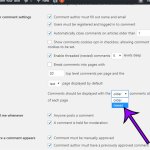
When you have comments enabled on your WordPress site, visitors are able to ask questions, provide additional information, and otherwise interact with the posts that you have created. All of these comments are typically listed together at the bottom of the post, with the oldest comment show first at the top of the list.
But depending on the nature of the information in your post, it may be more beneficial to your readers if they can see the newest comments at the top of that list instead. Fortunately this is a customizeable setting in WordPress, which you can enable by completing the steps in our guide below.
How to Change the Order of Displayed Comments in WordPress
The steps in this article were performed in WordPress 5.2.1. Note that this will assume that you are using the default WordPress comments on your site. If you are using a different service or plugin to manage your comments, then you may need to check the settings for that application instead if you wish to make this change.
Step 1: Sign into the admin section of your site at (yourdomain.com)/wp-admin.
Step 2: Choose the Settings option in the column at the left side of the window, then select the Discussion option.

Step 3: Click the dropdown menu on the word “older” in the Comments should be displayed with the older comments at the top of the page setting, then choose the newer option instead.

Step 4: Scroll to the bottom of the menu and click the Save Changes button.

Are people unable to leave comments because they can’t register, or would you like to prevent new people from registering for your site? Find out how to enable or disable new user registration in WordPress so that you can control whether or not new accounts can be created.
Matt has been working with WordPress and creating content using this powerful content management system for years. While he has written about many other tech topics, WordPress is one of his favorites.
You can read his full bio here.
You must be logged in to post a comment.